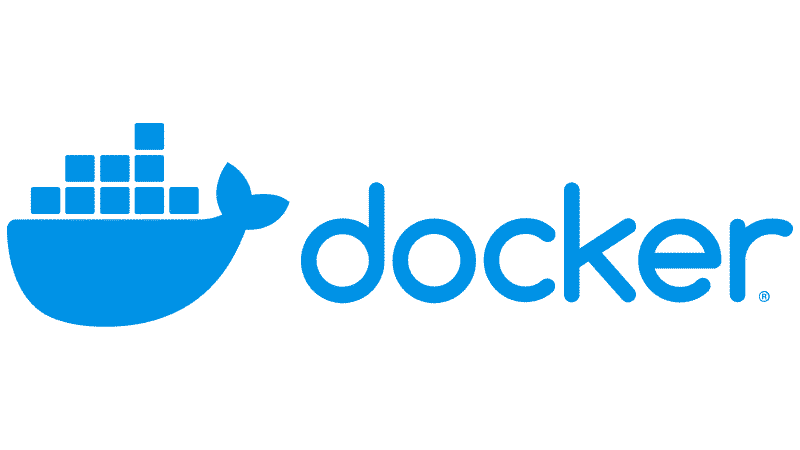컨테이너는 서비스의 추상화 를 제공한다.
파일 시스템, 네트워크, 의존성 및 라이브러리, 환경 변수 등의 환경들이 격리되었다.
이렇게 환경이 격리되면서, 개발이 편해졌다.
그러나, 이게 전부일까?
실제 운영단계를 고려해보자.
하나의 프로덕션에서는 여러 서비스로 나뉘고,
각 서비스는:
- 서버 컨테이너
- 로그 포워딩 컨테이너
- node exporter 컨테이너
- 이들을 묶는 네트워크 및 볼륨들
등을 가지는데, 이러한 서비스들이 수백, 수천 개씩 있다고 해보자.
이런 수많은 컨테이너의 바다 속에서 장애가 나서 디버깅이나 로그를 확인해야 하거나, 업데이트를 해야 한다고 해보자.
컨테이너들이 많아질수록, 관리가 매우 어려워진다.
하나의 yaml파일로 이러한 복잡한 구성을 해결하기 위해, docker compose가 등장했다.
⚙️ YAML
YAML(YAML Ain’t Markup Language) 은 사람이 읽기 좋은 계층적 구조의 데이터 표현 포맷이다.
JSON에 비해서 매우 가독성이 좋다.
키: 값의 형식을 기본적으로 따르고, CI/CD, DevOps, k8s, 설정 파일 등에서 유용하게 쓰일 수 있는 문법이다.
문법 기본
기본적으로 키: 값의 형태를 가진다.
1
2
3
|
name: "chaewoon"
age: 23
running: true
|
리스트는 - 또는 대괄호[]를 이용할 수 있다.
1
2
3
4
5
6
|
todo:
- 과제
- 수업 내용 정리
- 운동
fruits: [apple, banana]
|
키: 값의 계층구조가 연쇄적으로 이루어진다.
1
2
3
4
5
6
7
8
9
10
11
|
person:
name: "chaewoon"
age: 23
courses:
docker:
- what is container
- docker-cli
- docker-volume
- docker-network
- docker-compose
k8s:
|
주석은 #을 이용한다.
1
2
|
# 이름은 chaewoon 입니다.
name: "chaewoon"
|
주의사항
YAML은 공백만 허용한다. Tab을 사용하지 않는다.
들여쓰기를 기반으로 스코프가 정해지기에, 엄격한 들여쓰기를 준수해야 한다.
key: value와 같이 :이후에는 공백이 있어야 한다.
🖥️ Compose CLI
1
|
docker compose [OPTIONS] COMMAND
|
docker compose는 프로젝트 단위이다.
즉, 프로젝트의 이름을 설정하는 것이 중요하다.
프로젝트의 명을 정하는 세 가지 방식이 있다. 아래는 우선순위 순서로 나열되었다:
docker compose -p <name> COMMANDdocker-compose.yaml에 있는 파일- 현재 working directory
주의사항
-f를 사용할 compose파일을 지정하지 않는 경우, docker-compose.yml 또는 docker-compose.yaml이 사용된다.Docker compose 파일의 version에 따라서 사용할 수 있는 기능과 변수명이 달라질 수 있다.
따라서, 서버에 설치된 Docker Engine의 버전과 호환되는지 체크하는 것이 좋다.- 프로젝트 이름이 설정되지 않은 경우, 현재 디렉토리 이름이 프로젝트 이름으로 설정된다.
☑️ Docker compose 버전 확인
1
|
docker compose version [OPTIONS]
|
🏁 프로젝트 실행
1
|
docker compose up [OPTIONS] [SERVICE...]
|
Options:
--abort-on-container-exit: 1개 이상의 컨테이너가 멈춘(stopped) 경우, 모든 컨테이너 종료--build: 실행 전에 이미지 빌드--detach(-d): 백그라운드에서 실행(하지 않으면 모든 stdout, stderr들이 모임)--force-recreate: 변경 여부와 관계없이 모든 컨테이너 재생성--remove-orphans: compose파일에 정의되지 않은 서비스를 위한 컨테이너 삭제
주의사항
- 서로 다른
docker-compose.yaml의 프로젝트 명이 중복된 경우,
각 파일에 명시된 모든 component들 적용
📋 프로젝트 목록
1
|
docker compose ls [OPTIONS]
|
Options:
--all(-a): 종된 프로젝트를 포함한 모든 프로젝트를 표시--filter: 필터 조건 추가--quiet(-q): 프로젝트 이름만 표기
📋 컨테이너 목록
1
|
docker compose ps [OPTIONS] [SERVICE...]
|
Options
--all(-a): 종료된 컨테이너를 포함한 모든 컨테이너 표시--quiet(-a): 컨테이너 ID--services: 서비스만 표기--status: 상태값을 기반으로 서비스 필터링--project(-p): 프로젝트 명시
주의사항
- CLI를 통해 전달된
project-name또는 compose file에 명시된 프로젝트명을 기반으로 조회하므로, 유의하자.
즉, docker compose에서는 -p의 사용을 습관화하는게 중요하다.
📋 이미지 목록
1
|
docker compose images [OPTIONS] [SERVICE...]
|
❌ 프로젝트 삭제
1
|
docker compose down [OPTIONS] [SERVICES]
|
Options:
--remove-orphans: compose 파일에 정의되지 않은 서비스를 구성하는 컨테이너도 삭제--volumes(-v): compose파일에 정의된 anonymous 볼륨을 같이 삭제
주의 사항
- 현재 디렉토리에
docker-compose.yaml파일이 존재하지 않는 경우, -p 또는 -f를 이용하여야 한다.
--remove-orphans를 사용하지 않을 경우, compose 파일에 정의된 서비스를 구성하는 컨테이너만 삭제external로 정의된 network와 volume은 삭제되지 않는다.- 다른 프로젝트에서 사용중인 리소스(
volume, network)는 삭제되지 않는다.
예제: 삭제 시 volume도 함께 제거하기
1
2
3
4
5
6
7
8
9
10
11
12
13
14
15
16
17
18
19
20
21
22
23
24
|
# docker-compose.yaml
version: '3.8'
name: 'myproject'
services:
success:
image: ubuntu:22.04
entrypoint: /bin/bash
command:
- -c
- sleep infinity
networks:
private: {}
volumes:
- anonymous:/anonymous
- named:/named
networks:
private:
volumes:
anonymous:
named:
name: "named_volume"
|
1
2
3
4
5
6
|
docker compose -p myproject down --volumes
[+] Running 4/4
✔ Container myproject-success-1 Removed 10.3s
✔ Volume myproject_anonymous Removed 0.0s
✔ Volume named_volume Removed 0.0s
✔ Network myproject_private Removed
|
🔁 재실행
1
|
docker compose restart [OPTIONS] [SERVICE...]
|
주의사항
- 서비스를 명시하지 않은 경우, 모든 서비스에 대해서 종료된 컨테이너를 포함하여 재실행
- 반영되지 않은 변경사항이
compose 파일에 존재하더라도, 해당 변경사항은 반영되지 않는다.
🚥 종료 및 시작
1
2
3
4
|
# 종료
docker compose stop [OPTIONS] [SERVICE...]
# 시작
docker compose start [SERVICE...]
|
이렇게 되면, 서브프로세스들은 다시 살아나지 않는다.
⏯️ 중지 및 실행
1
2
3
4
|
# 중지
docker compose pause [OPTIONS] [SERVICE...]
# 실행
docker compose unpause [SERVICE...]
|
절전모드를 생각하면 된다.
다시 꺠우면 서브프로세스들도 깨어난다.
🏗️ 서비스 빌드하기
1
|
docker compose build [OPTIONS] [SERVICE...]
|
yaml에 명시된 서비스의 image의 이름으로 하여 이미지가 생성된다.
Options:
--build-arg: 빌드시에 사용할 ARG를 설정--builder: 사용할 builder 설정--no-cache: 이미지 빌드시 캐시 사용하지 않음--pull: 항상 이미지를 새로 다운로드--push: 서비스의 이미지 push
예시: docker compose로 빌드하기
1
2
3
4
5
6
7
8
9
10
11
12
13
14
15
16
17
|
# docker-compose.yaml
version: "3.8"
services:
server:
image: compose:build.v1
build:
dockerfile_inline: |
FROM ubuntu:22.04
RUN apt-get update && apt-get -y upgrade
# Or Use `dockerfile`
# dockerfile: "server.dockerfile"
entrypoint: /bin/bash
command:
- -c
- "sleep 3600"
restart: no
|
📝 프로젝트 로그 확인
1
|
docker compose logs [OPTIONS] [SERVICE...]
|
Options:
--follow(-f): 계속 로그를 표시--tail(-n): 마지막 n개의 로그 표시 (컨테이너 당)
--timestamps(-t): timestamp표기--since: 특정시간 이후 발생한 로그만 표시--until: 특정시간 이전 발생한 로그만 표시
📊 프로세스 확인
1
|
docker compose top [SERVICES...]
|
🔍 Config 확인
1
|
docker compose config [OPTIONS] [SERVICE...]
|
실제 프로젝트의 config가 보인다.
즉, 기본 설정들과 같은 명세들도 작성되어 있다.
1
2
3
4
5
6
7
8
9
10
11
12
13
14
15
16
17
18
19
20
21
22
23
24
|
root@c56b293b8e91:/code# docker compose -p myproject config
WARN[0000] /code/docker-compose.yaml: the attribute `version` is obsolete, it will be ignored, please remove it to avoid potential confusion
name: myproject
services:
server:
build:
context: /code
dockerfile_inline: |
FROM ubuntu:22.04
RUN apt-get update && apt-get -y upgrade
# Or Use `dockerfile`
# dockerfile: "server.dockerfile"
command:
- -c
- sleep 3600
entrypoint:
- /bin/bash
image: compose:build.v1
networks:
default: null
restart: "no"
networks:
default:
name: myproject_default
|
😵 종료된 서비스 삭제
1
|
docker compose rm [OPTIONS] [SERVICE...]
|
Options:
--force(-f): 물어보지 않고 종료--stop(-s):--volumes(-v)
1
2
3
4
5
6
7
8
9
|
root@c56b293b8e91:/code# docker compose up -d
[+] Running 2/2
✔ Container cloudwave-fail-1 Started 0.3s
✔ Container cloudwave-success-1 Started 0.2s
root@c56b293b8e91:/code# docker compose ps -a
WARN[0000] /code/docker-compose.yaml: the attribute `version` is obsolete, it will be ignored, please remove it to avoid potential confusion
NAME IMAGE COMMAND SERVICE CREATED STATUS PORTS
cloudwave-fail-1 ubuntu:22.04 "/bin/bash -c 'sleep…" fail About a minute ago Exited (1) 18 seconds ago
cloudwave-success-1 ubuntu:22.04 "/bin/bash -c 'sleep…" success About a minute ago Up 18 seconds
|
1
2
3
4
|
root@c56b293b8e91:/code# docker compose -p cloudwave rm
? Going to remove cloudwave-fail-1 Yes
[+] Removing 1/1
✔ Container cloudwave-fail-1 Removed 0.0s
|
🏋️ 실습
프로젝트 실행 및 Network 확인
아래 파일을 example.yaml로 저장하자.
1
2
3
4
5
6
7
8
9
10
11
12
13
14
15
16
|
version: '3.8'
services:
ubuntu:
image: ubuntu:22.04
entrypoint: /bin/bash
command:
- -c
- "apt-get update && apt-get -y upgrade && apt-get install -y curl && sleep 3600"
restart: no
nginx:
image: nginx:latest
expose:
- 80
restart: always
|
명령어로 프로젝트를 실행해보자.
1
2
3
4
5
|
root@c56b293b8e91:/code# docker compose -f example.yaml -p ex1 up -d
[+] Running 3/3
✔ Network ex1_default Create... 0.0s
✔ Container ex1-ubuntu-1 Sta... 0.3s
✔ Container ex1-nginx-1 Star... 0.4s
|
보면, ex1_default라는 네트워크가 새로 생성된 것을 확인할 수 있다.
또한, service의 이름과 컨테이너의 이름이 alias로 등록되어 있는 것을 볼 수 있다.
1
2
3
4
5
6
7
8
|
root@c56b293b8e91:/code# docker inspect ex1-ubuntu-1 -f "{{ println .NetworkSettings.Networks }}"
map[ex1_default:0xc000000000]
root@c56b293b8e91:/code# docker inspect ex1-ubuntu-1 -f "Alias:{{ println
.NetworkSettings.Networks.ex1_default.Aliases }}IP:{{ println
.NetworkSettings.Networks.ex1_default.IPAddress }}"
Alias:[ex1-ubuntu-1 ubuntu]
IP:172.19.0.2
|
ubuntu-1로 접속해서, nginx에 curl을 날려보자.
1
2
3
4
5
6
7
8
9
10
11
12
13
14
15
16
17
18
19
20
21
22
23
24
25
|
root@c56b293b8e91:/code# docker exec -it ex1-ubuntu-1 /bin/bash
root@23b9a83c0bba:/# curl nginx
<!DOCTYPE html>
<html>
<head>
<title>Welcome to nginx!</title>
<style>
html { color-scheme: light dark; }
body { width: 35em; margin: 0 auto;
font-family: Tahoma, Verdana, Arial, sans-serif; }
</style>
</head>
<body>
<h1>Welcome to nginx!</h1>
<p>If you see this page, the nginx web server is successfully installed and
working. Further configuration is required.</p>
<p>For online documentation and support please refer to
<a href="http://nginx.org/">nginx.org</a>.<br/>
Commercial support is available at
<a href="http://nginx.com/">nginx.com</a>.</p>
<p><em>Thank you for using nginx.</em></p>
</body>
</html>
|
프로젝트 업데이트: 서비스 포트 추가
위에서의 nginx는 외부 포트가 연결되지 않아 host에서 접근할 수 없다.
1
2
|
curl localhost:80
curl: (7) Failed to connect to localhost port 80 after 0 ms: Connection refused
|
host에서 접근할 수 있도록 example.yaml을 수정한다.
1
2
3
4
5
6
7
8
9
10
11
12
13
14
15
16
|
version: '3.8'
services:
ubuntu:
image: ubuntu:22.04
entrypoint: /bin/bash
command:
- -c
- "apt-get update && apt-get -y upgrade && apt-get install -y curl && sleep 3600"
restart: no
nginx:
image: nginx:latest
ports:
- 80:80
restart: always
|
다시 up을 해서 업데이트한다.
1
|
docker compose -f example.yaml -p ex1 up -d
|
호스트에서 실행해보자.
1
2
3
4
5
6
7
8
9
10
11
12
13
14
15
16
17
18
19
20
21
22
23
24
|
curl localhost:80
<!DOCTYPE html>
<html>
<head>
<title>Welcome to nginx!</title>
<style>
html { color-scheme: light dark; }
body { width: 35em; margin: 0 auto;
font-family: Tahoma, Verdana, Arial, sans-serif; }
</style>
</head>
<body>
<h1>Welcome to nginx!</h1>
<p>If you see this page, the nginx web server is successfully installed and
working. Further configuration is required.</p>
<p>For online documentation and support please refer to
<a href="http://nginx.org/">nginx.org</a>.<br/>
Commercial support is available at
<a href="http://nginx.com/">nginx.com</a>.</p>
<p><em>Thank you for using nginx.</em></p>
</body>
</html>
|
이미지 빌드 후 프로젝트 실행
server.dockerfile을 아래와 같이 작성하자:
1
2
|
FROM ubuntu:22.04
RUN apt-get update && apt-get -y upgrade
|
docker-compose.yaml을 다음과 같이 작성해보자:
1
2
3
4
5
6
7
8
9
10
11
12
13
14
15
16
17
18
|
version: '3.8'
services:
ubuntu:
image: cloudwave:example.1
build:
dockerfile: "server.dockerfile"
entrypoint: /bin/bash
command:
- -c
- "sleep 3600"
restart: no
nginx:
image: nginx:latest
ports:
- "80:80"
restart: always
|
--build옵션으로 프로젝트를 실행하자.
1
2
3
4
5
6
7
8
9
10
11
12
13
14
15
16
17
18
19
20
21
22
|
root@820fc32a9f60:/code# docker compose -p cloud_wave up -d --build
WARN[0000] /code/docker-compose.yaml: the attribute `version` is obsolete, it will be ignored, please remove it to avoid potential confusion
[+] Building 0.4s (8/8) FINISHED
=> [internal] load local bake definitions 0.0s
=> => reading from stdin 325B 0.0s
=> [internal] load build definition from server.dockerfil 0.0s
=> => transferring dockerfile: 102B 0.0s
=> [internal] load metadata for docker.io/library/ubuntu: 0.0s
=> [internal] load .dockerignore 0.0s
=> => transferring context: 2B 0.0s
=> [1/2] FROM docker.io/library/ubuntu:22.04 0.0s
=> CACHED [2/2] RUN apt-get update && apt-get -y upgrade 0.0s
=> exporting to image 0.0s
=> => exporting layers 0.0s
=> => writing image sha256:a211fa2032c9e4d25754c88a87e737 0.0s
=> => naming to docker.io/library/cloudwave:example.1 0.0s
=> resolving provenance for metadata file 0.0s
[+] Running 3/3
✔ ubuntu Built 0.0s
✔ Container cloud_wave-nginx-1 Started 0.4s
✔ Container cloud_wave-ubuntu-1 Started 0.4s
root@820fc32a9f60:/code#
|
프로젝트 삭제
현재 compose파일이 다음과 같다고 해보자:
1
2
3
4
5
6
7
8
9
10
11
12
13
14
15
16
17
18
|
version: '3.8'
services:
ubuntu:
image: cloudwave:example.1
build:
dockerfile: "server.dockerfile"
entrypoint: /bin/bash
command:
- -c
- "sleep 3600"
restart: no
nginx:
image: nginx:latest
ports:
- "80:80"
restart: always
|
여기서, nginx를 제외해보자.
1
2
3
4
5
6
7
8
9
10
11
12
|
version: '3.8'
services:
ubuntu:
image: cloudwave:example.1
build:
dockerfile: "server.dockerfile"
entrypoint: /bin/bash
command:
- -c
- "sleep 3600"
restart: no
|
이 상태로 down을 해보자.
1
2
3
4
5
6
|
root@820fc32a9f60:/code# docker compose down
WARN[0000] /code/docker-compose.yaml: the attribute `version` is obsolete, it will be ignored, please remove it to avoid potential confusion
[+] Running 2/2
✔ Container code-ubuntu-1 Re... 10.3s
! Network code_default Resou... 0.0s
root@820fc32a9f60:/code#
|
nginx는 남아있음을 볼 수 있다.
1
2
3
4
5
|
root@820fc32a9f60:/code# docker compose ps
WARN[0000] /code/docker-compose.yaml: the attribute `version` is obsolete, it will be ignored, please remove it to avoid potential confusion
NAME IMAGE COMMAND SERVICE CREATED STATUS PORTS
code-nginx-1 nginx:latest "/docker-entrypoint.…" nginx About a minute ago Up 41 seconds 0.0.0.0:80->80/tcp, [::]:80->80/tcp
root@820fc32a9f60:/code#
|
--volumes와 --remove-orphans 옵션을 이용하면, 남아있는 컨테이너와 볼륨을 삭제할 수 있다.